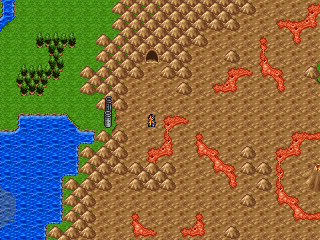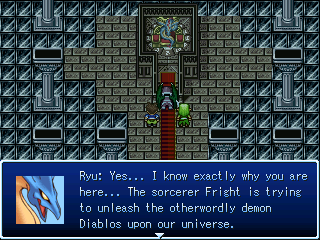Menu
As said before, pressing the escape key will open op the menu. In the menu, you will see a list of options, as well as an overview of your current party members. Next to each party member's face, you will see his/her name, his/her class and his/her current level. To the right of the level you can see his/her current status. Normal (as on the following screenshot) means that there's no special status, but if your party member is poisoned, for instance, it will show that here. Under your party member's level and status, you will see his/her current experience and the amount needed for the next level up. Finally, under the class you will see your party member's current HP and max HP, and his/her current MP and max MP.
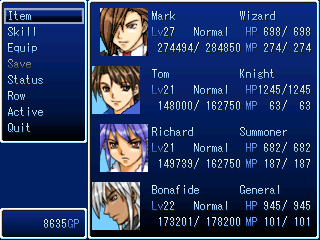
Item
Pressing enter when the word 'item' is highlighted will take you to the item screen. In here, you will see a list of all items in your inventory, with a small image next to each, signifying what kind of item it is. Here, you can use an item by pressing enter. When an item is grayed out, you can't currently use it.
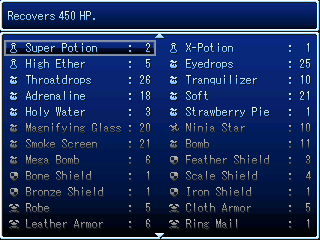
Skill
Under 'skill', you can check the skills of each of your current party members. If a skill is written in a light-blue font instead of a grey font, that means you can also use it in the menu. This usually applies to restorative spells (like Cure), of course. All other skills can only be used in combat. Similar to items, a small image signifies what kind of skill you're dealing with. For instance, in the following screenshot, you can see Delium with one miscellaneous skill, two restorative magic skills and a number of offensive magic skills.
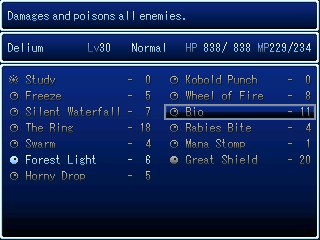
Equip
Clicking on 'equip', and then on a character of your choice, will take you to the equipment screen. Each of your character has five slots; one for a weapon, one for a shield, one for armour, one for headgear and one for an accessory. By pressing the enter key, you can change the currently equipped item - doing so will bring up a list of all items available, as is seen in the following example with Tom's weapon. Take note, however, that most characters can only equip one type of weapon (Mark wields wands, Tom wields 1h swords, Arne wields katanas, Ralph wields bows, and so forth). Also, there are only a few characters who can equip shields - magic users, for example, can't. Some characters in fact have two weapon slots and no shield slot, allowing for dual-wield. As for the armour and headgear, each character has access to different items. The selection of accessories is the same for most characters, although there are some unique items that can only be used by a few characters.
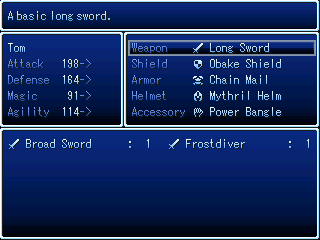
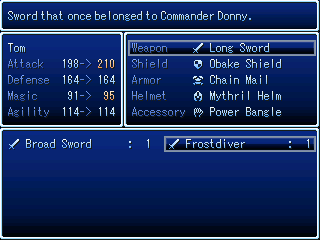
Save
This command can only be used on the world map. It allows you to save your game, similar to using a save crystal on other maps.
Status
'Status' allows you to check more detailed information about a certain character. As you can see in the following screenshot, you can look at a number of things - the hero's name, class, status and level; the hero's current HP and max HP and current MP and max MP; the hero's current experience points and the amount needed for the next level up; the hero's primary statistics (attack, defense, magic and agility); and the hero's full equipment.
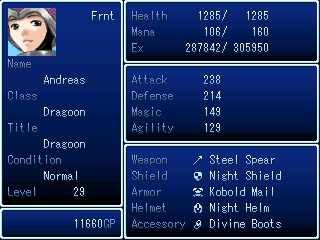
Row
Click row, and then on one of your heroes, to change him/her's position from front row to back row (or vice versa). The row each of your heroes is on is essential for combat, so this is not something that you can afford to ignore. A character on the front row will hit for more damage with 'fight', but also take more damage from enemy attacks. This is, of course, the recommended setting for all classes that mostly rely on 'fight' to deal damage, such as the Knight, Samurai, Lancer, Monk, Pirate, etc. Characters on the back row will generally take less damage, but also do less damage with physical attacks. Generally, magic users, or other classes who primarily use skills instead of plain fighting, can all safely be put on the backrow (ie. Wizard, Healer, Summoner). The same applies to archers, since they should always use their skill Aim instead of 'fight' for a 100% hit rate and piercing damage.
Of course, there are also characters who could fit well on both rows, depending on your personal preference. Lianne is a good example of this - you can use her both as a decent physical attacker (with her whip) or as a full-time support character (with her dances). In the former case, she should be on the front row, while in the latter case, the back row would be better. Note that it's also possible to swap rows during combat (more on this later).
Active/Wait
Click here to swap between 'active mode' and 'wait mode'. This applies to the flow of combat. In active mode, enemies will continue to take actions while you are selecting your next move. On the other hand, in wait mode, they will refrain from doing anything. Obviously, wait mode is recommended for new players, while active mode is a better option for those who want more of a challenge in the battles.
Quit
Use this to leave the menu and go back to the field map. Of course, you can also just use the escape key on your keyboard.